Sales Notification lets you display the recent purchase of your products made by the customers as a notification popup on your website. Thanks to this fantastic FOMO Technique, you are able to immediately grab the attention of your visitors & increase your conversion rate. With NotificationX, you can easily add fascinating SureCart sales alerts to your WordPress website to keep everyone engaged and boost sales.
How To Set Up SureCart Sales Alert With NotificationX? #
Before you begin, make sure that you have installed and activated the SureCart अपने WordPress वेबसाइट पर प्लगइन।
Step1: Add New Notification #
अपने वर्डप्रेस डैशबोर्ड पर जाएं और नेविगेट करें wp-admin → NotificationX → NotificationX. Then, right at the top, click on ‘Add New’.
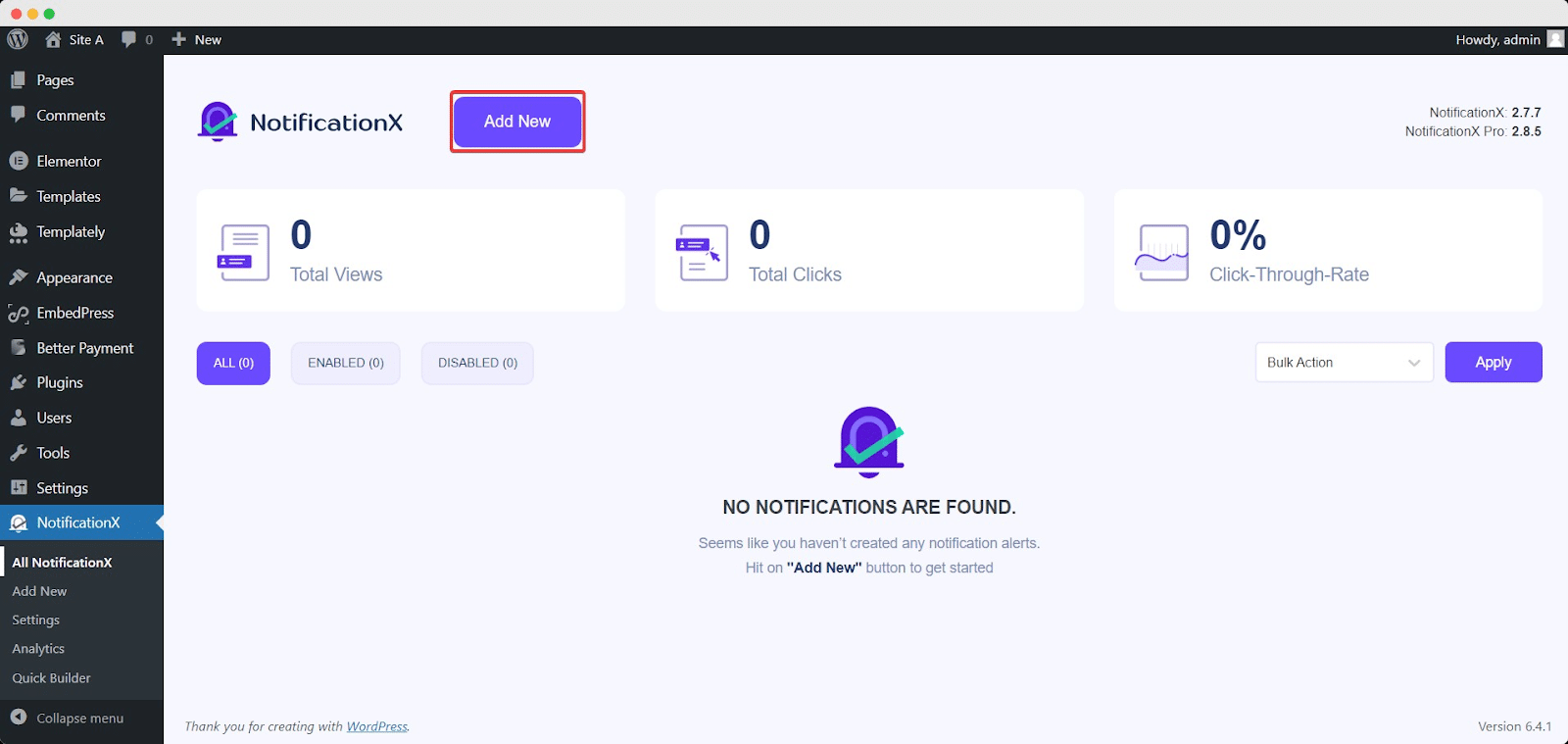
Step 2: Choose SureCart As Source #
आपके द्वारा चरण 1 के साथ किए जाने के बाद, आपको इसे पुनर्निर्देशित किया जाएगा 'स्रोत' Tab page of your NotificationX. You can also put a title. Use the drop-down menu to select ‘Sales Notification’ as your Notification type. Then, simply pick ‘SureCart’ अपने स्रोत के रूप में। बाद में, आगे बढ़ें और पर क्लिक करें 'आगे' बटन।
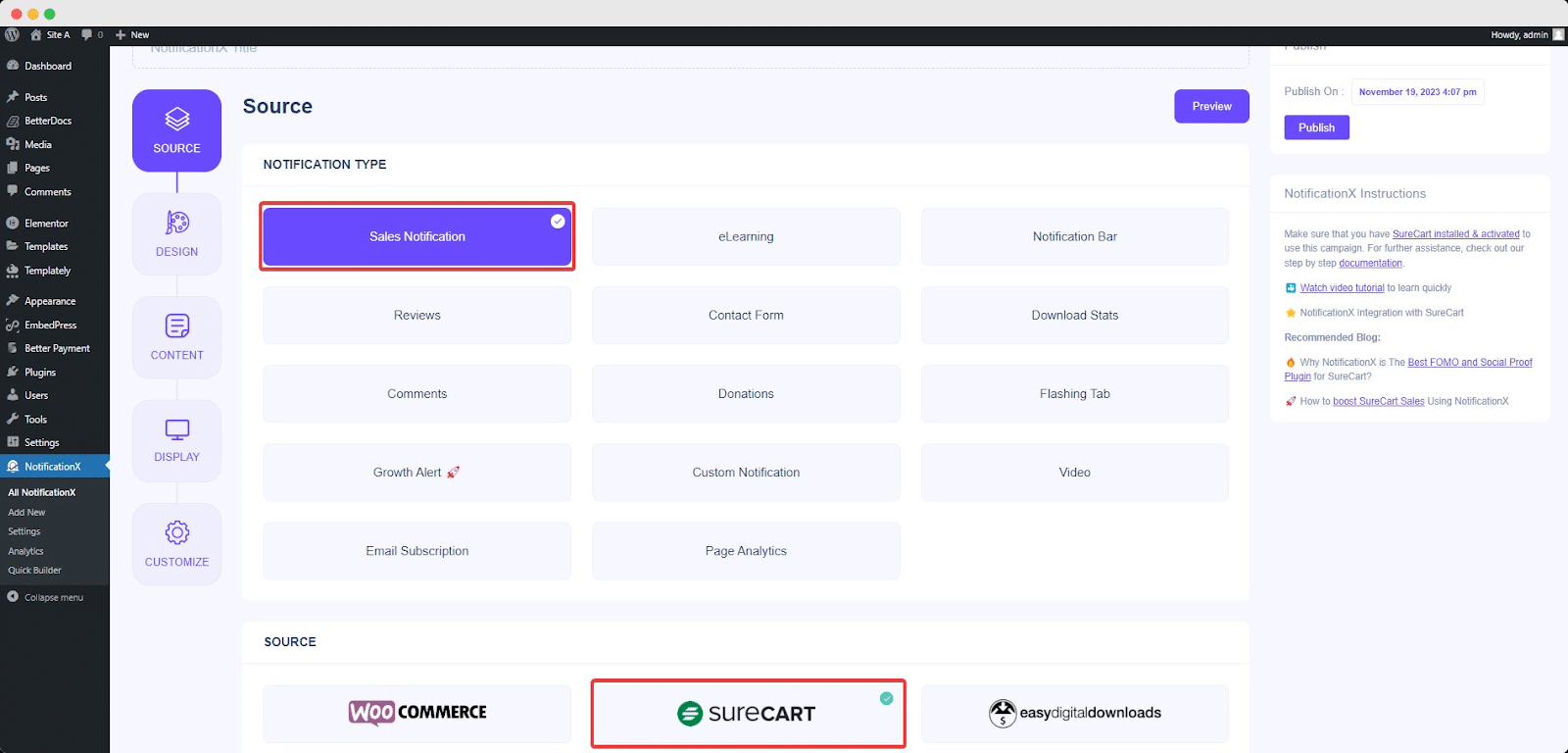
Step 3: Customize The Design #
वहाँ से 'डिज़ाइन' टैब, आप एक लेआउट का चयन कर सकते हैं और इसे अपनी पसंद के अनुसार अनुकूलित करने के लिए 'उन्नत डिज़ाइन' विकल्प का उपयोग करने की सुविधा भी है। वहाँ से 'विषय-वस्तु' section, the chosen layout is how the ‘Sales Notification’ will be displayed on your website.
You can modify your chosen Theme by customizing it through ‘उन्नत डिजाइन ' विकल्प। इस खंड से, आप आसानी से अपने डिजाइन, छवि उपस्थिति और टाइपोग्राफी में स्टाइल जोड़ पाएंगे। अधिसूचना पॉपअप के लिए आप पृष्ठभूमि या पाठ रंग जोड़ सकते हैं। इसके अलावा, आप एक बॉर्डर भी जोड़ सकते हैं और स्टाइल जोड़ सकते हैं।
'छवि सूरत' अनुभाग आपको बदलने देता है ‘Image Shape’ इन तीनों में से: गोल, वृत्त और वर्ग। आप ड्रॉप-डाउन मेनू का भी उपयोग कर सकते हैं ‘Position’ छवि की स्थिति बदलने के लिए: बाएँ या दाएँ। बिक्री अधिसूचना में तीन पंक्तियाँ होती हैं। से 'टाइपोग्राफी' अनुभाग, आप प्रत्येक पंक्ति के लिए फ़ॉन्ट आकार भी बदल सकते हैं।
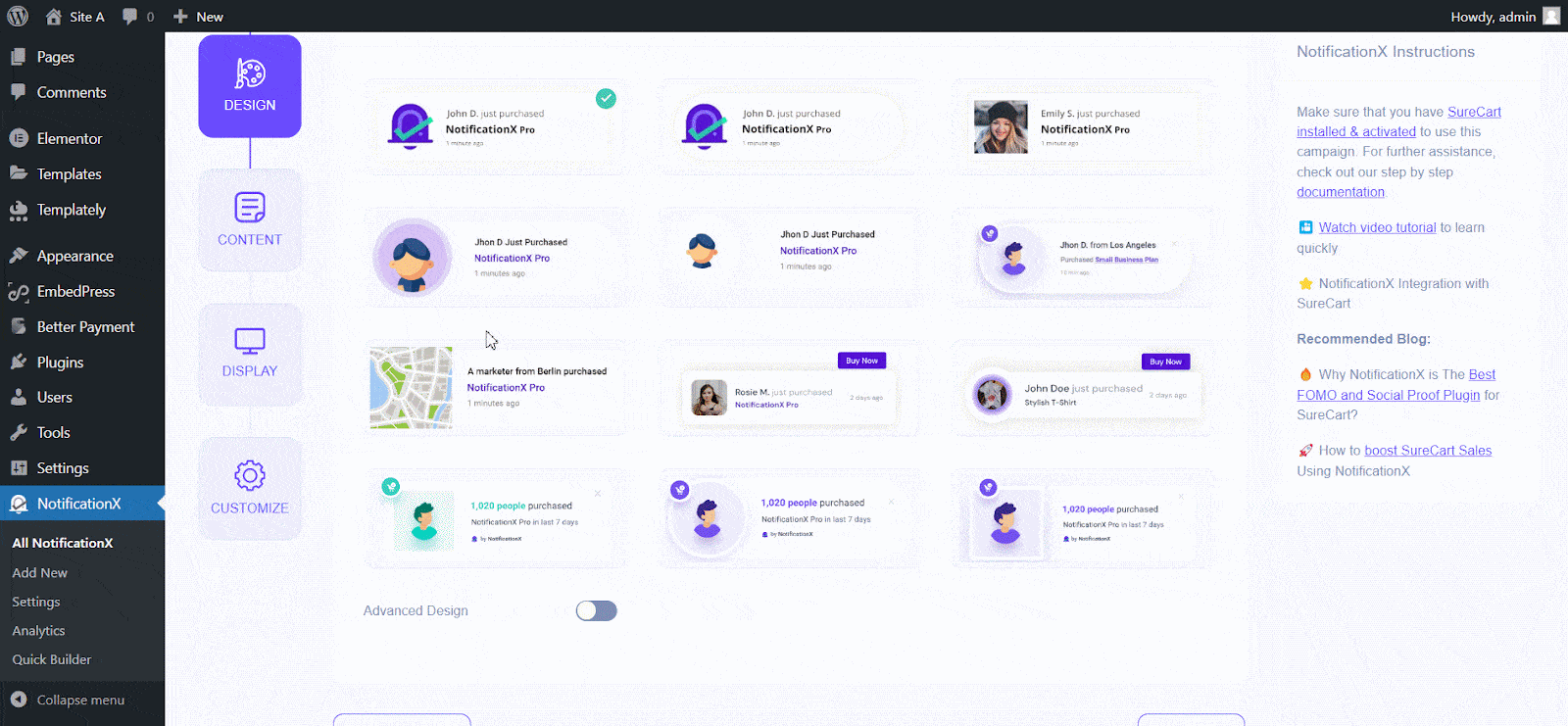
Step 4: Customize The Content #
फिर आप को पुनर्निर्देशित किया जाएगा 'सामग्री' tab, from where you can modify your ‘Notification Template’ and add your preferred content text. NotificationX offers a 'अधिसूचना टेम्पलेट' आपकी सामग्री के लिए। आप आसानी से आगे बढ़ सकते हैं और अपने पसंदीदा चर चुन सकते हैं। ये चर उस उपयोगकर्ता का नाम प्रदर्शित करने में मदद करते हैं जिसने एक निश्चित समय अंतराल में एक विशिष्ट उत्पाद खरीदा है।
इसके अलावा, आप अपना टेक्स्ट भी जोड़ सकते हैं जो अधिसूचना पॉपअप में दिखाई देगा। दूसरी ओर, 'उन्नत टेम्प्लेट' आपको संपूर्ण सामग्री को अनुकूलित करने पर पूरा नियंत्रण देता है SureCart sales alerts.
For example, with the Content settings, your notification popup will display content such as this ‘John Doe recently purchased Example Product 1 hour ago’. From 'लिंक विकल्प', आप एक चुन सकते हैं 'लिंक प्रकार' आपके अधिसूचना पॉपअप के लिए। बस पर क्लिक करें 'आगे' जारी रखने के लिए बटन।
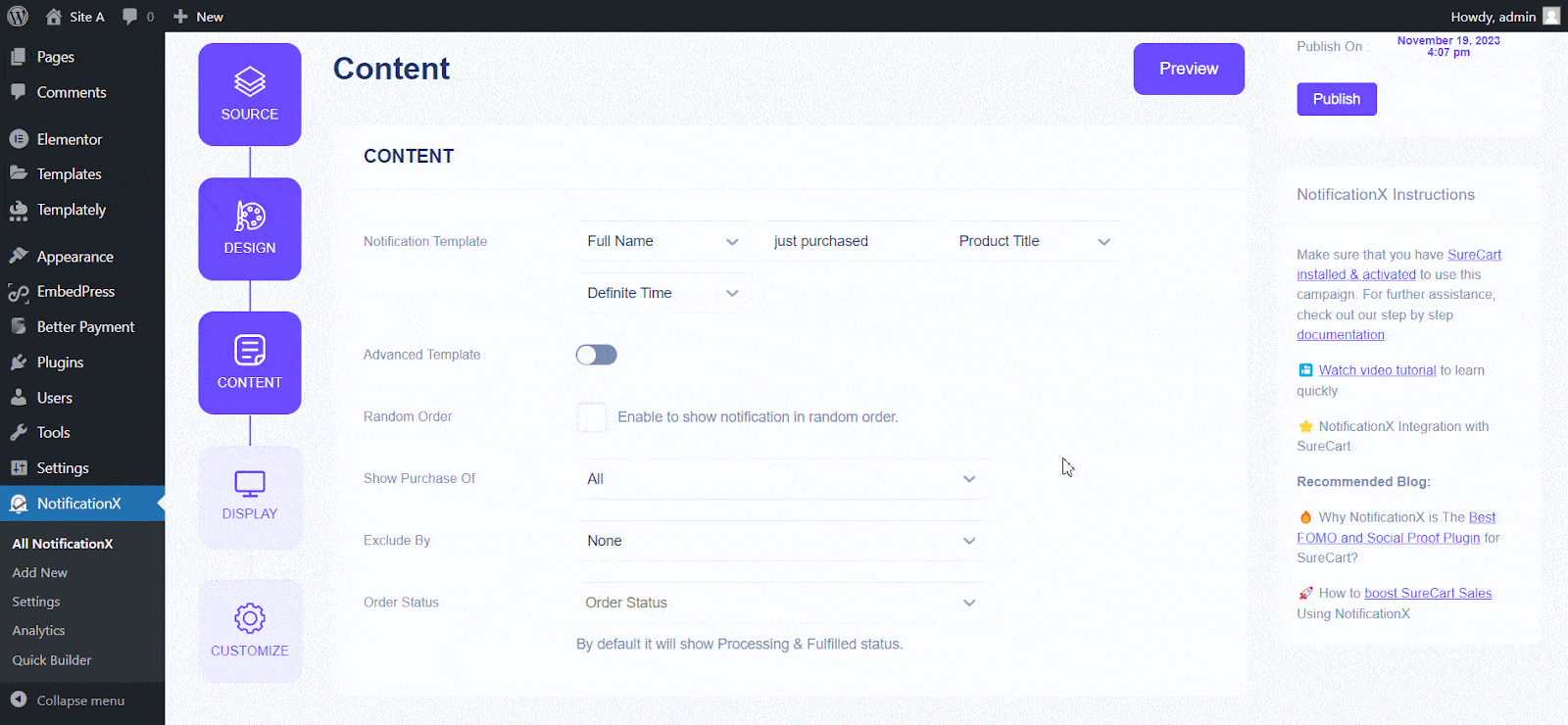
Step 5: Customize The Appearance #
में 'प्रदर्शन' tab, there are two available sections: Image & Visibility. From the ‘Image’ section, you can use the checkbox to display the default image or an avatar in the notification popup. If the users don’t have any ‘Avatar’ उनकी प्रोफ़ाइल में सेट करें, आप बस प्रदर्शित कर सकते हैं ‘Default’ छवि का चयन करके ‘Default Image’ चेकबॉक्स और एक डिफ़ॉल्ट छवि अपलोड करना। इसके अलावा, आपके पास ग्राहक द्वारा खरीदी गई उत्पाद छवि प्रदर्शित करने का अवसर होगा।
You can set the pages where you want to display the Sales Notification from the’ Visibility’ section. You also have the option to restrict the notification popup based on certain user roles: Always, Logged In & Logged Out. By default, ‘Show On’ is set to ‘Show Everywhere’ परिणामस्वरूप बिक्री अधिसूचना आपकी वेबसाइट के प्रत्येक पृष्ठ पर प्रदर्शित होगी। दूसरी ओर, आप उन पृष्ठों को भी निर्दिष्ट कर सकते हैं जहाँ आप प्रदर्शित करना या छिपाना चाहते हैं 'बिक्री अधिसूचना'.
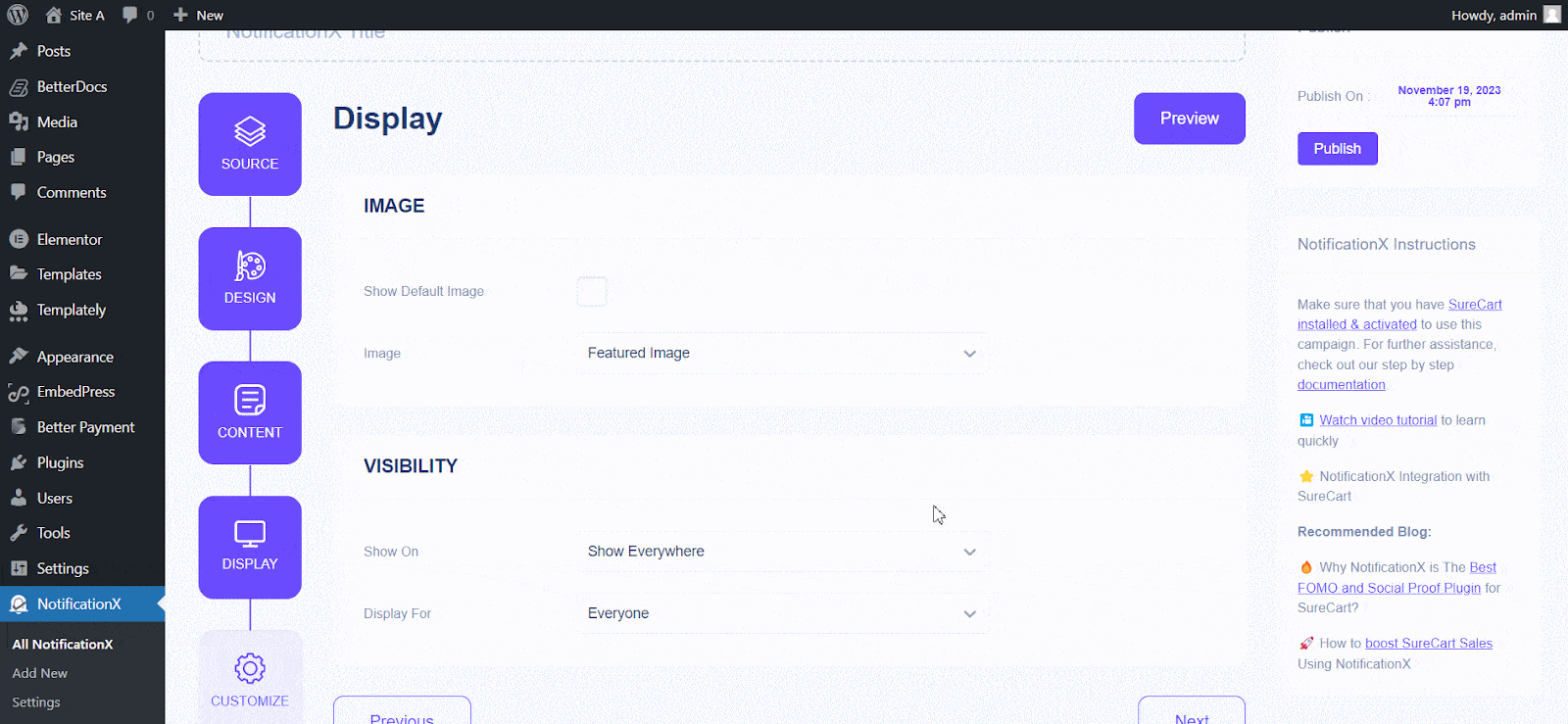
पर क्लिक करने के बाद 'आगे' बटन, आप को पुनर्निर्देशित किया जाएगा 'अनुकूलित करें' टैब।
Step 6: Customize The Timing & Behaviour #
के नीचे 'अनुकूलित करें' टैब, आपको तीन अलग-अलग खंड मिलेंगे: उपस्थिति, समय और व्यवहार। वहाँ से 'उपस्थिति' अनुभाग में, आप उस स्थिति को सेट कर सकते हैं जहां आप बिक्री अधिसूचना प्रदर्शित करना चाहते हैं और अक्षम/सक्षम करने के लिए चेकबॉक्स का उपयोग करें ‘Close Button’ & ‘Hide on Mobile’ विकल्प। आप अपने अधिसूचना पॉपअप के लिए भी अधिकतम-चौड़ाई निर्धारित कर सकते हैं।
You can set the position for Sales Notification to either at the Bottom Left or Bottom Right side of your website. You can also show a ‘Close Button’ which can be clicked to close the Sales Notification. Furthermore, you have the flexibility to hide the 'बिक्री अधिसूचना' यदि आप चाहते हैं कि मोबाइल उपकरणों के लिए।
से 'कतार प्रबंधन' अनुभाग आप इस अधिसूचना के लिए वैश्विक कतार प्रणाली को सक्रिय कर सकते हैं। उस समय आपको सूचना के लिए समय अनुभाग को संपादित करने की आवश्यकता नहीं होगी। समय अनुभाग में, आपको के लिए समय निर्धारित करने की स्वतंत्रता है ‘Initial’, ‘Display For’ & ‘Delay Between’ options as per your preference from the ‘Timing’ section. You can set an initial time after which your 'बिक्री अधिसूचना' will be popped up. By default, it is set to 5 seconds. You can also set a time limit for how long you want each notification popup to be displayed by modifying the ‘Display For’ field. To choose a time interval between two notifications of Sales Notification, simply set the time in the ‘Display Between’ field.
वहाँ से 'व्यवहार' अनुभाग में, आप पिछले कुछ दिनों में की गई बिक्री की संख्या प्रदर्शित करना चुन सकते हैं। जाँच करके ‘Loop Notification’ बॉक्स में, अधिसूचना पॉपअप प्रदर्शित होता रहेगा। आप इसे डिसेबल भी कर सकते हैं। जब कोई आगंतुक अधिसूचना पॉपअप पर क्लिक करता है, तो आप नियंत्रित कर सकते हैं कि आप लिंक को एक नई विंडो में खोलना चाहते हैं या एक नए टैब से ‘Open link in new tab’ चेकबॉक्स।
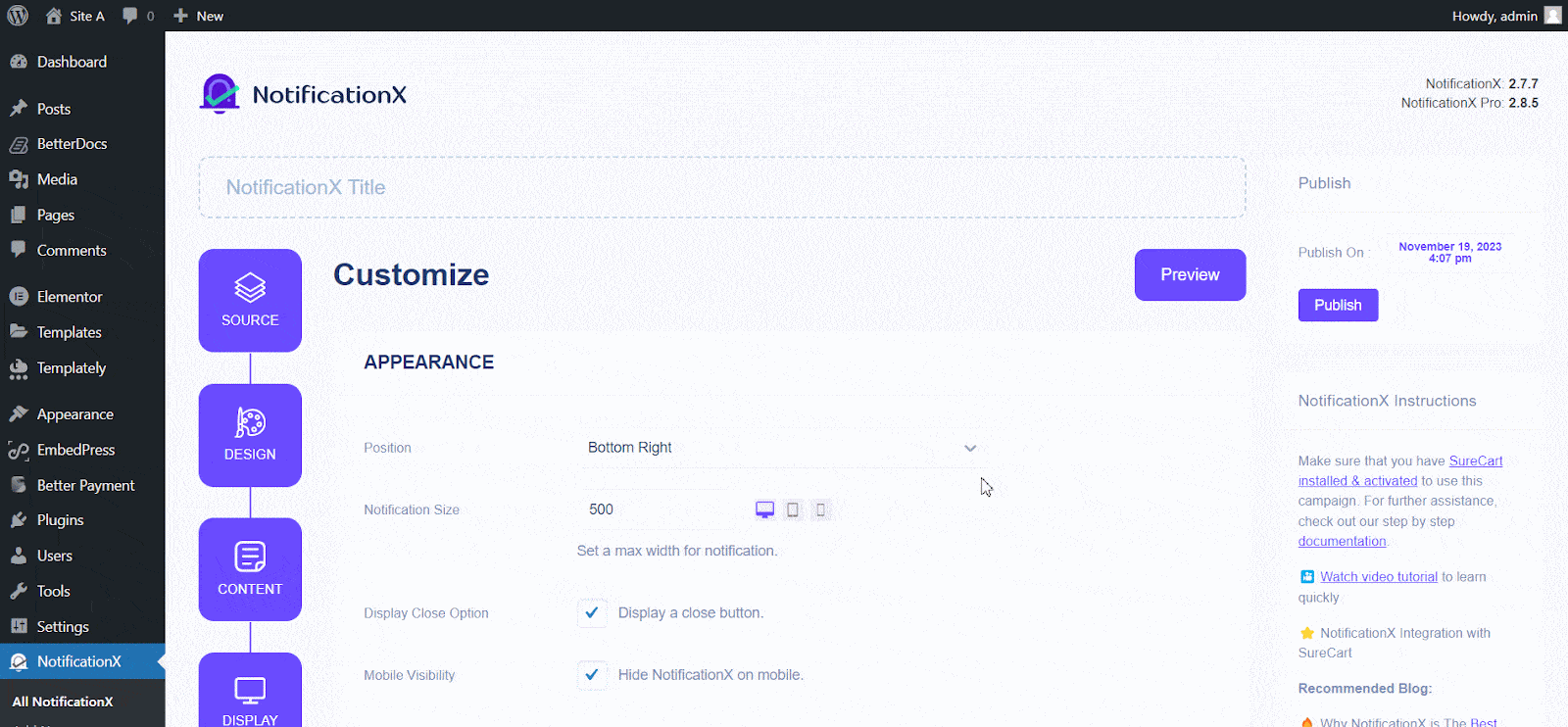
चरण 7: अपनी अधिसूचना प्रकाशित करें #
After you have completed step 6, click on the ‘प्रकाशित करना’ button. As a result, the ‘Sales Notification’ will be successfully created. By following these mentioned steps and a bit more modifying & styling, your outcome would look like something like this.
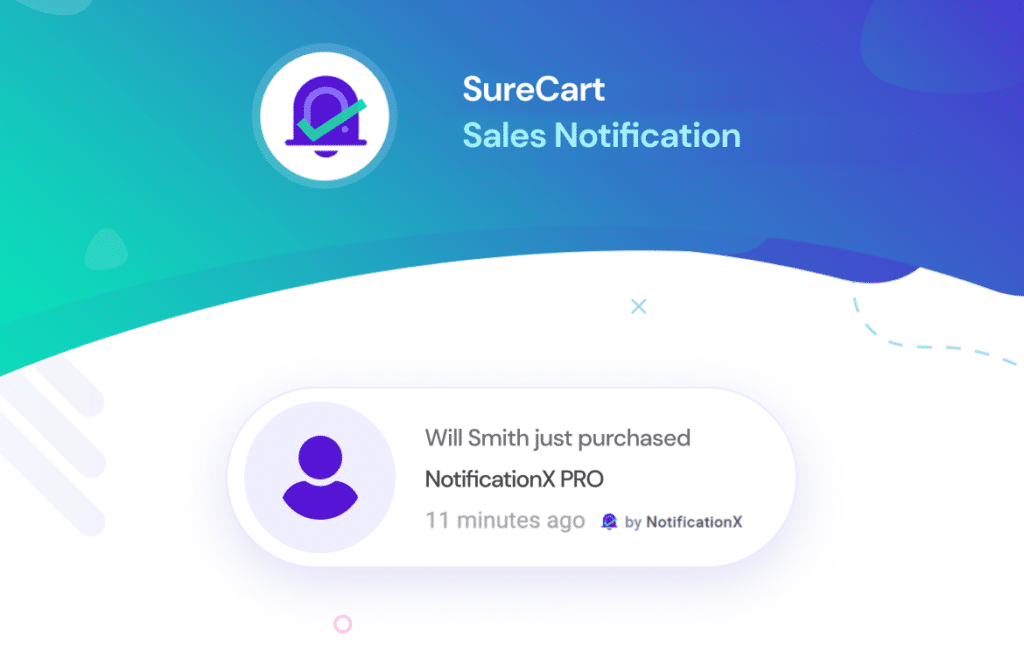
This is how you can easily design and display appealing SureCart Sales alerts on your WordPress website using NotificationX. If you face any issues, you can contact our Support Team यहाँ.